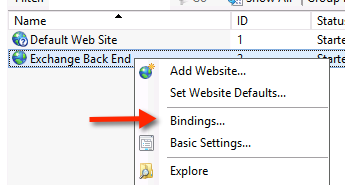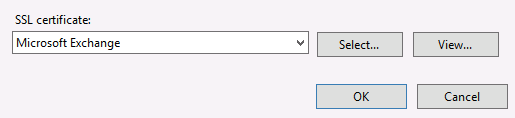In the void is virtue, and no evil. Wisdom has existance, principle has existance, the Way has existance, spirit is nothingness.
Image

Search This Blog
Thursday, October 20, 2016
Monday, October 03, 2016
Put the backup on a remote tape via ssh
tar --verbose --exclude=/proc --exclude=/sys --exclude=/tmp --exclude=/mnt --totals -b2048 -jcpvf $SRC | ssh root@192.168.1.201 $(mt -f /dev/st0 rewind; cat > /dev/st0)
#restore
ssh root@192.168.1.201 "cat /dev/st0" | tar --exclude=/proc--exclude=/sys --exclude=/tmp --exclude=/mnt --totals -b2048 -jxpvf $DES
Thursday, September 01, 2016
CMD tmpwatch / logwatch
Monday, August 01, 2016
Capture sVideo and audio with the USB Easycap 2.0
./somagic-extract-firmware SmiUsbGrabber3C.sys
(the .sys file can be obtained either from the win32 install kit or https://github.com/stevelacy/EasyCap/blob/master/somagic-easycap-tools_1.1/SmiUsbGrabber3C.sys)
cp somagic_firmware.bin /usr/lib/firmware/
somagic-init -f /usr/lib/firmware/somagic_firmware.bin && somagic-capture -n -s --sync=1 --iso-transfers 80 | ffmpeg -f rawvideo -pix_fmt uyvy422 -s 720x480 -y -an -r ntsc -i - -f pulse -i default -aspect 4:3 -qmin 1 -qmax 10 output.avi
Monday, July 04, 2016
Your system administrator does not allow the use of saved credentials to log on to the remote computer RDP terminal server because its identity is not fully verified.
Wednesday, June 01, 2016
kill dial-up if a program runs for more than 15 min or it doesn`t run at all
:: (c)2015 sorin@toXX.guru
setlocal
:: echo Checking if EDI (Gedi_dsk.exe) runs for more than 15 min and disconect if true
for /F "tokens=1" %%t in ('tasklist /FO TABLE /FI "CPUTIME gt 00:15:00" /FI "IMAGENAME eq Gedi_dsk.exe"') do (
if "%%t" == "Gedi_dsk.exe" (rasdial /disconnect >NUL )
)
::the same result can be obtained using pslist:
::for /F "tokens=11 delims=: " %%f in ('"pslist Gedi_dsk 2>NUL"') do (
::if %%f geq 15 ( rasdial /disconnect >NUL )
::)
:: echo if EDI is not started wait a few seconds try again, then disconnect if it is still not there
for /F "tokens=1" %%t in ('tasklist /FI "IMAGENAME eq Gedi_dsk.exe" 2>NUL') do (
if NOT "%%t" == "Gedi_dsk.exe" (
:: echo program not running wait a few seconds and check again
ping -n 5 -w 1000 1.1.1.1 >NUL
for /F "tokens=1" %%t in ('tasklist /FI "IMAGENAME eq Gedi_dsk.exe" 2>NUL do (
if NOT "%%t" == "Gedi_dsk.exe" ( rasdial /disconnect >NUL )
)
)
)
endlocal
Monday, May 02, 2016
Autodiscover and/or EWS unavailable on Exchange 2007/2010
Problem described in:
kb958934
kb952883
kb976814
My solution:
Turn of any mmc, powershel console, emc etc.
Uninstall .net 3.5 sp1
Uninstall .net 3.0 sp2
Uninstall .net 2.0 sp2
In this order, without restarting!
if it complains that "you can't uninstall, some other package depends on it", do this:
net stop MSExchangeTransportLogSearch /yes
net stop MSExchangeTransport /yes
net stop MSExchangeServiceHost /yes
net stop MSExchangeSearch /yes
net stop MSExchangeRepl /yes
net stop MSExchangePop3 /yes
net stop MSExchangeMailSubmission /yes
net stop MSExchangeMailboxAssistants /yes
net stop MSExchangeIMAP4 /yes
net stop MSExchangeFDS /yes
net stop MSExchangeSA /yes
net stop MSExchangeEdgeSync /yes
net stop MSExchangeAntispamUpdate /yes
net stop MSExchangeADTopology /yes
net stop MSExchangeIS /yes
ping -n 5 -w 1000 1.0.0.0 >nul
net stop w3svc /yes
If you still can't uninstall, use procexp's "find" feature and close any .NET handle still open.
At the end there should be no reference to .NET in the installed programs.
DO NOT RESTART!
Install .net 3.0 (I used version 3.0.4506.30 downloaded in 2008 an forgotten on server...)
DO NOT RESTART!
[PS] Remove-AutodiscoverVirtualDirectory -Identity "EXCHANGE2007\Autodiscover (Default Web Site)"
[PS] New-AutodiscoverVirtualDirectory
[PS] Set-ClientAccessServer -Identity "EXCHANGE2007" -AutoDiscoverServiceInternalUri https://exchange2007.domain.tld/autodiscover/autodiscover.xml
[PS] Test-OutlookWebServices | fl
If you receive Error 401 when attempting to run Test-OutlookWebServices | FL, disable the loopback check in HKLM\SYSTEM\CurrentControlSet\Control\Lsa "DisableLoopbackCheck" DWORD, 1
- In IIS Manager make sure ASP.NET 2.0.50727 is ENABLED
- In IIS Manager make sure Autodiscovery and EWS uses only "Integrated windows authentication" and that the security cert is "require ssl", "128 bit" and "ignore client certificates"
- Verify that the folder %ExchangeInstallaDir%\ClientAccess\Autodiscover is readable by "authenticated users"
- perform iisreset /noforce
[PS] Test-OutlookWebServices | FL should give you a good answer now, if not, make sure the autodiscover DNS entry exists:
- in DNS Manager rightclick the local forward lookup zone, "Other new records", "SRV", service "_autodiscover", pri "10", weight "5", port "443", host "autodiscover.domain.tld"
- in DNS Manager, new A-Record "autodiscover.domain.tld"
[PS] Test-OutlookWebServices | FL should give you a good answer now, if not, get the backup tape, it's that time...
Monday, April 04, 2016
Space "Magically" missing on Win 2012 drives
The System Volume Information folder is a hidden system folder that the System Restore tool (XP, Vista/7/8) uses to store its information and restore points, it is also used by shadow copies for backups and other purposes on Windows 2003/2008 and 2012. There is a System Volume Information folder on every partition on your computer.
So how do you reclaim the space? Well there are two ways either through the GUI or the command line to recover space that system restore is not using. Special Note: if you do this on SQL servers it will stop the MSSQL service.
CLI Method
Open a command prompt with the “Run as Administrator” option. Type in vssadmin list shadowstorage
As you can see the output shows used Space, Allocated Space and Maximum Space.
We can also see what available restore information is available by running vssadmin list shadows
So now let’s get to reclaiming the space on one of the drives. In the issue I had with disappearing space was with the F:\ drive. So to reclaim it I want to resize the maximum allocated space setting to 1 GB. The syntax is:
vssadmin resize shadowstorage /on=[here add the drive letter]: /For=[here add the drive letter]: /Maxsize=[here add the maximum size]
For Example:
vssadmin resize shadowstorage /on=F: /For=F: /Maxsize=1GB
To validate the changes took run vssadmin list shadowstorage.
Repeat the steps to make the changes to other drives and the space will be recovered.
GUI Method
Double click on Computer to see your drives. Right click on the drive in question and select Properties. Click on the shadow copies tab.
Select the drive in the list and click on the settings button. Check the Use Limit box and type in the amount in MB to which you want to set (1024 for 1GB) and click OK. Repeat for other drives until completed.
You are all done and now have more space.
Thursday, March 03, 2016
Boot parameters for SCO6 on HP Gen8 servers (officially unsupported)
Install an extra E1000 dual NIC, as the onboard BCMs are not recognized by the kernel.
In BIOS, switch the sata controller to ahci and boot.
The following parameters allow you to boot and install OSR6 on Gen8:
USE_XAPIC=Y ACPI=Y MULTICORE=N ENABLE_4GB_MEM=N
After the installation is done ( see sco-sysv-on-hp-server-install-notes ), only USE_XAPIC=Y have to be added to /etc/default/boot.
Wednesday, February 10, 2016
HP MSM Wifi for Guests - limit access only to GW and DNS
inbound: ether proto 0x888E or arp or (((udp (udp src port 53 and udp dst port 53)port 68 and udp dst port 67) or (udp src port 53 or udp dst port 53) or ether dst %b or ether dst %w or ether dst %g or multicast) and ((ether proto 0x8863 or ether proto 0x8864 or ip) and not (multicast and (udp port 137 or udp port 138 or udp port 139))))
outbound: (udp src port 53 or udp dst port 53) or ((ether proto 0x888E or arp or ((udp dst port 68 or ether src %b or ether src %w or ether src host %g or multicast) and ((ether proto 0x8863 or ether proto 0x8864 or ip) and not (multicast and (udp port 137 or udp port 138 or udp port 139 or udp dst port 3490))))) and (not ether dst 01:00:0c:cc:cc:cc))
Tuesday, February 02, 2016
Install DD-WRT on Buffalo WZR-600DHP2
1 Download the Official DD-WRT image from http://www.buffalotech.com/support-and-downloads/download/wzr600dhp2d-v24sp2-23709a.zip 2 login to http://192.168.11.1/cgi-bin/cgi?req=frm&frm=py-db/55debug.html username: bufpy password: otdpopypassword Click on telnetd, click on Start 3 telnet 192.168.11.1 and type: "ubootenv set accept_open_rt_fmt 1" 4 point your browser to http://192.168.11.1/cgi-bin/cgi?req=frm&frm=py-db/firmup.html 5 upload the firmware you downloaded (and unziped) on step 1 6 wait. 7 wait. 8 WAIT I SAID! 9 wait some more time, then login to http://192.168.1.1/ admin:password - enjoy DD-WRT!
(thanks to Guilherme Garnier for correcting me at the last step)
Firmware 2.27 and higher have a slightly different procedure:
1 login to http://192.168.11.1/cgi-bin/cgi?req=frm&frm=py-db/55debug.html username "bufpy" password "otdpopypassword"2 In a new tab, go to the normal web interface at http://192.168.11.1 (automatically logged in in debug mode)
3 Click on the new button "debug-disp"
4 Click on the (second to last) link "admin", then on the (first) link "name"
5 Click on the last link ending in firmup.html
6 In this interface, any ".bin" firmware (i.e. not in the typical Buffalo .zip package) can be uploaded without validation. It should also be possible to downgrade to an earlier Buffalo stock firmware on this page.
Friday, January 08, 2016
Fix Windows 7 Boot
Step one: Boot from either your Windows 7 Installation DVD or Windows 7 System Recovery Disc. Remember, you may need to change the boot order inside your BIOS to have the your DVD drive boot first.
Step two: After the installation or recovery disc loads, if prompted, select your language settings and then continue. If you are using the installation DVD, when prompted by the following screen select Repair your computer.
bootrec.exe /FixMbr
If successful, you should be greeted with the message The operation completed successfully. That's it! Your Master Boot Record has been repaired.
While the above command does fix the MBR, and sometimes that is enough, there still might be an error with the system partition's boot sector and Boot Configuration Data (BCD). This might occur if you have tried to install another operating system alongside Windows 7, such as Windows XP. To write a new boot sector, try the following command:
bootrec.exe /FixBoot
If you are still faced with your Windows 7 installation not being detected during start up, or if you wish to include more than one operating system choice to your system's boot list, you can try the following command to rebuild your BCD:
bootrec.exe /RebuildBcd
The above command will scan all your disks for other operating systems compatible with Windows 7 and allow you to add them to your system's boot list. If this fails, you may need to backup the old BCD folder* and create a new one in its place with the following commands:
*Some users also find simply deleting the boot folder and retrying the above steps effective at resolving boot issues, but it is not recommended.
How to change active partitions
Upon purposely changing the active partition on my system drive, I was faced with a BOOTMGR is missing error during my system's start up that prevent Windows from starting. It is a common mistake to make when playing with partitions on a system drive and it can be a headache to solve if not prepared. To change your active partition back using the Windows 7 recovery disc or Installation DVD, follow the steps below.
Step one: Follow steps one to four in the above guide. This should take you to the Command Prompt in the Windows Recovery Environment.
Step two: Type DiskPart and then press Enter.
Step three: Type List Disk now and then press Enter. This command will list all disks attached to your computer and assign them a disk number.
Step four: Type Select Disk x, where x is the number for the disk containing the partition you wish to make active. Press Enter.
Step five: Type List Partition and then press Enter. You will now be shown a list of the partitions on the selected disk. Determine which partition you wish to make active.
Step six: Type Select Partition x, where x is the number of the partition you wish to make active.
Step seven: Now, just type Active and then press Enter. That should be it - the selected partition is now active.
Windows 7 makes it easy to create a System Recovery Disc if you already have Windows 7 installed and running.
Step one: Click Start > All Programs > Maintenance > Create a System Repair Disc
Step two: Insert a blank CD or DVD into your disc drive.
Step three: Click Create disc and let the program do its thing.
How to create a Windows 7 System Recovery USB flash drive
Step one: If you do not have a DVD drive, download the appropriate Windows 7 Recovery Disc image. Alternatively, if you have a DVD drive, you can use an existing Windows 7 Installation DVD or a Windows 7 Recovery Disc when at step seven.
Using a Windows 7 Installation DVD at step seven will also allow you to install Windows 7 via USB, not just recover a damaged system; very useful if you have a netbook!
Step two: Open a command prompt with administrative rights. To do this, click Start > All Programs > Accessories and then right click Command Prompt, followed by clicking Run as administrator.
Step three: After accepting any UAC verification questions, you should now be at the command prompt. Make sure your USB flash drive is plugged in and then type DiskPart, followed by pressing Enter.
Step four: Type List Disk and then press Enter. Determine which disk number corresponds to your USB flash drive. In the following scenario, Disk 1 corresponds to our USB drive since we know our USB drive has a capacity of 2-gigabytes.
Step five: Enter the following commands in order, changing the disk number to the disk number listed for your USB drive. Warning - the following commands will erase everything on your USB drive or the disk you select.
Assign
Exit
Step eight: Now that the files are copied, we will want to make the USB drive bootable. To accomplish this however we will need to download a small file called bootsect.exe; it can be found in the boot directory of the Windows 7 Installation DVD. Once downloaded, place the bootsect.exe file in the root directory of your USB flash drive.
Step nine: Back at the command prompt, we will want to change the current directory to that of the USB drive and run the bootsect command. In our case this is drive E, so we will be using the following respective commands:
e:
bootsect /nt60 e:
The bootsect command will update the target volume with a compatible bootcode. If all goes well, you should now have a bootable USB recovery drive; just remember to add the USB drive to the boot list in your system's BIOS for it to work upon start up.
Wednesday, January 06, 2016
Exchange2010 on Windows2012 - my way
Install-WindowsFeature RSAT-ADDS, AS-HTTP-Activation, Desktop-Experience, NET-HTTP-Activation, NET-Framework-45-Features, RPC-over-HTTP-proxy, RSAT-Clustering, RSAT-Clustering-CmdInterface, RSAT-Clustering-Mgmt, RSAT-Clustering-PowerShell, Web-Mgmt-Console, WAS-Process-Model, Web-Asp-Net45, Web-Basic-Auth, Web-Client-Auth, Web-Digest-Auth, Web-Dir-Browsing, Web-Dyn-Compression, Web-Http-Errors, Web-Http-Logging, Web-Http-Redirect, Web-Http-Tracing, Web-ISAPI-Ext, Web-ISAPI-Filter, Web-Lgcy-Mgmt-Console, Web-Metabase, Web-Mgmt-Console, Web-Mgmt-Service, Web-Net-Ext45, Web-Request-Monitor, Web-Server, Web-Stat-Compression, Web-Static-Content, Web-Windows-Auth, Web-WMI, Windows-Identity-Foundation reboot install http://www.microsoft.com/en-us/download/details.aspx?id=17062 http://www.microsoft.com/en-gb/download/details.aspx?id=26604 http://www.microsoft.com/en-us/download/details.aspx?id=34992 merge this into registry: --- CUT HERE --- Windows Registry Editor Version 5.00 [HKEY_LOCAL_MACHINE\SOFTWARE\Microsoft\Windows\CurrentVersion\WINEVT\Publishers\{770ca594-b467-4811-b355-28f5e5706987}\ChannelReferences] "Count"=dword:00000002 [HKEY_LOCAL_MACHINE\SOFTWARE\Microsoft\Windows\CurrentVersion\WINEVT\Publishers\{770ca594-b467-4811-b355-28f5e5706987}\ChannelReferences\0] @="Add Microsoft-Windows-ApplicationResourceManagementSystem/Diagnostic" "Id"=dword:00000010 "Flags"=dword:00000000 [HKEY_LOCAL_MACHINE\SOFTWARE\Microsoft\Windows\CurrentVersion\WINEVT\Publishers\{770ca594-b467-4811-b355-28f5e5706987}\ChannelReferences\1] @="Add Microsoft-Windows-ApplicationResourceManagementSystem/Operational" "Id"=dword:00000011 "Flags"=dword:00000000 --- CUT HERE --- cdrom:\setup.exe /preparead when runing setup DO NOT check "Automatically install Windows Server roles and features required for Exchange Server" DO NOT REBOOT! DO NOT START Exchange Management Console yet! Install Exch2010 SP3 reboot You may find that on Server2012 you can launch the Exchange Management Console, but are unable to expand any of the objects in the left hand pane. Exchange 2010 Exchange Management Console was built with CLR (Common Language Runtime) version 2.0. Windows 2012/8 by default runs its MMC snap ins with CLR version 4.0. to fix it, start cmd and type: set __COMPAT_LAYER=RUNASINVOKER set COMPLUS_Version=v2.0.50727 "C:\Program Files\Microsoft\Exchange Server\V14\Bin\Exchange Management Console.msc" Now you can do the usual stuff. BTW: Don't be an idiot (like me), don\t install Eset RA Server before installing Exchange, that will put the Exchage RA web console on ports :80 and :443 and IIS will never start. netstat -a -b -n -p tcp is your friend in this case, run it and you will see who occupies your ports.
Monday, January 04, 2016
Reset the username and password on a Symbol WS-2000
Connect the WS-2000 to the PC using a standard 9F to 9F null modem cable (the old 3Com serial) Baud Rate - 19,200 Data Bits - 8 Parity - None Stop Bits - 1 Flow Control - None Emulation needs to be set to "Autodetect" or "ANSI" Power cycle the WS-2000. While the WS-2000 is booting up, press and hold the ESC key (you'll see a boot> prompt). This should bring you to the boot command line. Type "passwd default". Type "reboot". After the system boots back up, the username and password should be set back to the default admin:symbol
Saturday, January 02, 2016
"FullyQualifiedErrorId : -2144108477,PSSessionOpenFailed"
New-PSSession : [e15mb2.exchange2013demo.com] Processing data from remote server e15mb2.exchange2013demo.com failed
with the following error message: The WinRM Shell client cannot process the request. The shell handle passed to the WSMan Shell function is not valid. The shell handle is valid only when WSManCreateShell function completes successfully. Change the request including a valid shell handle and try again. For more information, see the about_Remote_Troubleshooting Help topic.
At line:1 char:1
+ New-PSSession -ConnectionURI “$connectionUri” -ConfigurationName Microsoft.Excha …
+ ~~~~~~~~~~~~~~~~~~~~~~~~~~~~~~~~~~~~~~~~~~~~~~~~~~~~~~~~~~~~~~~~~~~~~~~~~~~~~~~~
+ CategoryInfo : OpenError: (System.Manageme….RemoteRunspace:RemoteRunspace) [New-PSSession], PSRemotingTransportException
+ FullyQualifiedErrorId : -2144108212,PSSessionOpenFailed
Wednesday, December 09, 2015
Exchange 2013 disable auto-mapping of mailboxes with full access
# Get all mailboxes in the forest
$Mailboxes = Get-Mailbox -ResultSize unlimited -IgnoreDefaultScope
$ConfirmPreference = 'None'
# Iterate over each mailbox
foreach($Mailbox in $Mailboxes)
{
try
{
# Try to run the example fix against the current $Mailbox
$FixAutoMapping = Get-MailboxPermission $Mailbox |where {$_.AccessRights -eq "FullAccess" -and $_.IsInherited -eq $false}
$FixAutoMapping | Remove-MailboxPermission -confirm $false
$FixAutoMapping | ForEach {Add-MailboxPermission -Identity $_.Identity -User $_.User -AccessRights:FullAccess -AutoMapping $false}
}
catch
{
# Inform about the error if unsuccessful
Write-Host "Encountered error: $($Error[0].Exception) on mailbox $($Mailbox.DisplayName)" -ForegroundColor Red
}
}
Monday, December 07, 2015
Deploy local printers to Windows XP
- Go to a computer without any printer installed, login as administrator and install all the printers you need to deploy.
- download & run UTFG://printmig.exe go to Actions and click on Backup - save the cab file with the name printers.cab
- download UTFG://ListComps.exe and run listcomps.exe /D:MY_DOMAIN >> comps.txt
(replace MY_DOMAIN with the domain you're in) edit the file comps.txt in order to remove unwanted computers, servers...
- in a command prompt type the following line: for /F %r in (comps.txt) do printmig.exe -i -r printers.cab \\%r
- now watch printmig spawning an instance for every computer and pushing the drivers to all of them
- enjoy a beer
if before you want to remove ALL the old network printers you can use my (somehow pretty drastic) method of deleting.
Add this .vbs script to the user login or use psexec.exe to launch it:
------------------BEGIN HERE--------------------
' removepr.vbs - Windows NT Logon Script.
' VBScript - Silently remove ALL network printers
' -----------------------------------------------------------------------'
Const ForReading = 1
Set objFSO = CreateObject("Scripting.FileSystemObject")
Set objNet = CreateObject("WScript.Network")
Set WshShell = CreateObject("WScript.Shell")
Set wmiLocator = CreateObject("WbemScripting.SWbemLocator")
Set wmiNameSpace = wmiLocator.ConnectServer(objNet.ComputerName, "root\default")
Set objRegistry = wmiNameSpace.Get("StdRegProv")
Const HKEY_CLASSES_ROOT = &H80000000
Const HKEY_CURRENT_USER = &H80000001
Const HKEY_LOCAL_MACHINE = &H80000002
Const HKEY_USERS = &H80000003
strComputer = "."
' If this script already run once for this user, then EXIT
userprrf = WshShell.Environment("PROCESS")("UserProfile")
'wscript.Echo userprrf
If (objFSO.FileExists(userprrf & "\sctwashere.txt")) Then
Wscript.Quit
Else
blah = "let's have some fun"
End If
' Deletes RegistryKey with all subkeys in Network printers
sPath = "Printers\Connections"
lRC = DeleteRegEntry(HKEY_CURRENT_USER, sPath)
Function DeleteRegEntry(sHive, sEnumPath)
' Attempt to delete key. If it fails, start the subkey enumration process.
lRC = objRegistry.DeleteKey(sHive, sEnumPath)
' The deletion failed, start deleting subkeys.
If (lRC <> 0) Then
' Subkey Enumerator
On Error Resume Next
lRC = objRegistry.EnumKey(HKEY_CURRENT_USER, sEnumPath, sNames)
For Each sKeyName In sNames
If Err.Number <> 0 Then Exit For
lRC = DeleteRegEntry(sHive, sEnumPath & "\" & sKeyName)
Next
On Error Goto 0
' At this point we should have looped through all subkeys, trying to delete the key again.
lRC = objRegistry.DeleteKey(sHive, sEnumPath)
End If
End Function
'Now let's recreate only the "root" Key we deleted before
objRegistry.CreateKey HKEY_CURRENT_USER,sPath
'Tell something to the user
'with createobject("wscript.shell")
' .popup "All Network Printers are now erased.",1, "Printers Manager"
'end with
------------------END HERE--------------------
Wednesday, December 02, 2015
Configure DHCP options for Nortel IP Phones
In DHCP manager right-click the IPv4 and choose "Set Predefined Options" click "Add", name "blah", data type string, code 128, no description, click OK. Now, in the String field type: Nortel-i2004-A,10.0.0.4:7000,1,10. The BCM IP is here 10.0.0.4, the default port is 7000, the first parameter (action) is always 1, the second parameter (10) is the retry number and pay attention, there is a dot (.) at the end!
Tuesday, December 01, 2015
Cloud Print on an old local printer
/usr/share/hplip/firmware.py -n -p HP_LaserJet_1020
open chrome as a normal user (in our case luser23)
go to chrome://devices/
click add printer. follow instructions.
create the following init script and make sure is executed at startup
cat /etc/init.d/cloudprint
#!/bin/sh
#
# Start / Stop cloudprint daemon
#
# description: Start / Stop cloudprint daemon
# chkconfig: 345 99 9
#
### BEGIN INIT INFO
# Provides: cloudprint
# Default-Start: 3 4 5
# Short-Description: Start / Stop cloudprint daemon
# Description: Start / Stop cloudprint daemon
### END INIT INFO
# Source function library.
. /etc/rc.d/init.d/functions
# config file
CONF=/etc/cloudprint.conf
[ -r $CONF ] && . $CONF
[ -r $CONF ] || user=luser23
[ -r $CONF ] || options="/opt/google/chrome/chrome --type=service --enable-cloud-print-proxy --noservice-autorun --noerrdialogs --disk-cache-size=1 --media-cache-size=1 --disk-cache-dir=/tmp/chrome.$$ &"
# See how we were called.
case "$1" in
start)
gprintf "Starting cloudprint: "
/usr/bin/su -l $user -c "$options" && success || failure
echo
;;
stop)
gprintf "Shutting down cloudprint:"
killproc chrome && success || failure
echo
;;
status)
status chrome
;;
restart)
$0 stop
$0 start
;;
*)
gprintf "Usage: %s\n" "$0 {start|stop|restart|status}"
exit 1
esac
exit 0
cat /etc/cloudprint.conf
user=luser23
options="/opt/google/chrome/chrome --type=service --enable-cloud-print-proxy --no-service-autorun --noerrdialogs --disk-cache-size=1 --media-cache-size=1 --disk-cache-dir=/tmp/chrome.$$ &"
or just add in /etc/rc.d/rc.local the following line:
su -l luser23 -c '/opt/google/chrome/chrome --type=service --enable-cloud-print-proxy --no-service-autorun --noerrdialogs --disk-cache-size=1 --media-cache-size=1 --disk-cache-dir=/tmp/chrome.$$ '
Saturday, November 28, 2015
TS-Remote-App: Create a launcher box containing the programs from C:\Users\Public\Desktop
;(c)2014 sorin@xxxxxxxx.com under the terms of LGPL v2
#SingleInstance force
files =
Directory = C:\users\public\desktop
Loop, %Directory%\*.lnk, , 1
{
fullfile = %A_LoopFileName%
filename := RegExReplace(fullfile,"\.lnk","")
files = %filename%||%files%
}
Gui, Color, 22BBFF
Gui -Caption +Border +AlwaysOnTop
Gui, Font, S11, Tahoma
Gui, Add,Button, x255 Y3 w35 h22 gButtonOK, OK
Gui, Add,Button, x10 Y3 w35 h22 gButtonKill, X
Gui Add, ComboBox, X50 Y1 h10 r20 W200 vScript, %files%
Gui Show, x50 y0 H28 W300
ButtonOK:
GuiControlGet Script,, script
if script <>
Run, %Directory%\%script%.lnk, , ,PID
Return
ButtonKill:
Process, Close, %PID%
Sleep, 1000
exitapp
return
return
Friday, November 27, 2015
Upgrade PC*MILER from v23 to v28
HP-2530-24G QOS by IP
The phone system will use the ip 192.168.x.21 or .22 (x=2 in branch 1, 6 in branch 2, 8 in branch 3)
The packets coming from those IPs are marked on the switch with DSCP code "EF" (dec 46 bin 101110) - Priority 7 High and treated by Bell's MPLS equipment as class C5 (Voice Signaling and Voice/Telephony)
Running configuration:
; J9776A Configuration Editor; Created on release #YA.15.12.0007
; Ver #04:01.ff.37.XX.XX
hostname "HP-2530-24G"
qos device-priority 192.168.8.20/30 dscp 101110
qos type-of-service ip-precedence
snmp-server community "public" unrestricted
vlan 1
name "DEFAULT_VLAN"
untagged 1-28
ip address 192.168.8.3 255.255.255.0
exit
Branch 2:Running configuration: ; J9775A Configuration Editor; Created on release #YA.15.12.0007 ; Ver #04:01.ff.37.XX.XX hostname "HP-2530-48G" qos device-priority 192.168.6.20/30 dscp 101110 qos type-of-service ip-precedence ip default-gateway 192.168.6.1 snmp-server community "public" unrestricted vlan 1 name "DEFAULT_VLAN" untagged 1-52 ip address 192.168.6.3 255.255.255.0 exit
ChangeSN Windows XP
' WMI Script - ChangeSN.vbs
'
'sorinakis@g***.com
'**************************
ON ERROR RESUME NEXT
Dim VOL_PROD_KEY
VOL_PROD_KEY = "12345123451234512345" 'put here the real license without dashes
Dim WshShell
Set WshShell = WScript.CreateObject("WScript.Shell")
WshShell.RegDelete "HKLM\SOFTWARE\Microsoft\Windows
NT\CurrentVersion\WPAEvents\OOBETimer"
'delete OOBETimer registry value
for each Obj in
GetObject("winmgmts:{impersonationLevel=impersonate}").InstancesOf
("win32_WindowsProductActivation")
result = Obj.SetProductKey (VOL_PROD_KEY)
if err <> 0 then
WScript.Echo Err.Description, "0x" & Hex(Err.Number)
Err.Clear
end if
next
Recreate Offline Address Book - Exchange 2010
1. Create a new OAB. a. Open Exchange Management Console, expand “Organization Configuration” ->”Mailbox”. b. Click “Offline Address Book” tab. Right click the blank area and click “New Offline Address Book”. c. Type a different OAB name and click “Browse” to select the Exchange 2010 mailbox server as OAB generation server. d. Checked “Include the default Global Address Lists” option. As shown below: e. Click Next and checked “ Enable Web-base distribution” option and “ Enable public folder distribution” option. Click “Add” to select the default OAB virtual directory. f. Click “Next”, click “New” and click “Finish” to complete the creating process. 2. Restart related services. a. Restart the “Microsoft Exchange System Attendant” service. b. Restart “Microsoft Exchange File Distribution” service. 3. Update the new OAB and set it as default. a. Right click the new create OAB and click “Update” to update it manually. Waiting 15-30 minutes for the OAB generate finished. b. Right click the new OAB and click “set as default”. Click “Yes” to confirm it. 4. Associate the new OAB to all the users’ mailbox databases. a. Expand “Server Configuration” ->”Mailbox”. Right click “mailbox database” and select “Properties”. b. Click “Client Settings” tab, under “Offline Address Book” option, click “Browse” button to choose the new created OAB. It will associate the new OAB to the mailbox store. Click “OK”. As shown below. c. Let problematic users click “Send/Receive” button on their Outlook client to download OAB, check whether the problem is resolved.